So your Gmail sidebar menu collapsed and you need to unhide it? You're not alone.
Change is hard. But Google seems to disagree...
I love that Google is always working on new features and functions for Gmail, but every now and then a new feature or design comes along that makes me scratch my head.
The latest Gmail update includes:
- helpful reminders (e.g., "Received 3 days ago. Reply?")
- a new, sleek design
- a snooze feature (you can pick a future date for mail to re-appear in your inbox)
- a collapsing sidebar
I have to say, as a work-from-home professional that uses their personal email for business, I love the snooze feature.
But... a collapsing menu? Why?
Well. I guess I understand why.
People want to maximize their screen space.
Nothing could go wrong with that one. That is unless users aren't clear on how to hide and unhide the sidebar.
That would be no fun at all. Hmm.
So your Gmail sidebar menu has collapsed, and you can't figure out how to keep the sidebar from collapsing? If your left navigation panel is collapsed and only appears if you hover over it, I have the fix.
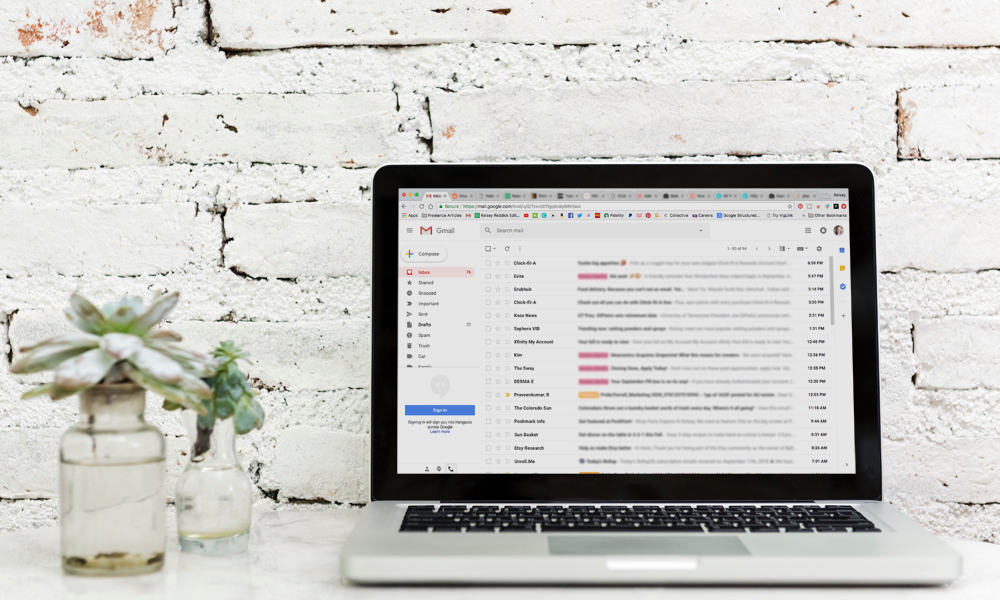
Here's how to reveal your main menu for good:
- Head to your Gmail.
- Click the Main Menu button.
It's in the upper left corner of the screen above the Compose button. These three horizontal lines are commonly referred to as a "hamburger" menu.
When you hover, it says "Main menu." See the photo below.
This three-line button will hide or unhide the main menu.
Hello, my friend.
When you hide the menu, Gmail will always collapse the main menu by default and show icons only. You can hover over the smaller icons to reveal the full menu with text temporarily.
When you unhide the menu, it will always display the sidebar by default. This is my preferred setting.
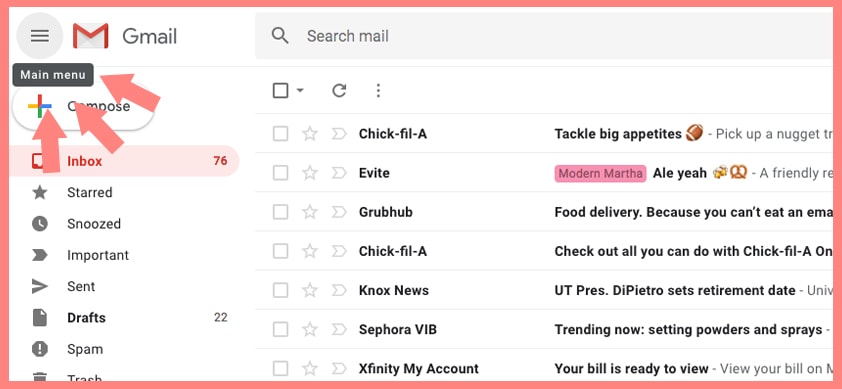
I much prefer to have my menu uncollapsed.
As much as I understand the desire to maximize screen space, my brain really can't compute those icons. There are too many menu items (inbox, starred, snoozed, important, sent, drafts, spam, trash) for icons to be feasible for me.
Plus, I actively use my folders/labels, so I like to see the navigation in its full glory.
It's so simple to show/hide the menu, yet it stumped me! The menu button is hidden in plain sight.
Why didn't I think of that?
If you're a user of the Gmail app, you may be more familiar with the hamburger menu. In the app, you don't see the menu at all unless you tap the menu icon on the left side of the search bar.
I think most of us are accustomed to seeing hamburger menus on mobile, so maybe it's the desktop context that's throwing us all off. (You see, I'm assuming you're here because you are/were just as stumped as I was).
And when I went looking for an answer, it seemed I was in good company, so don't beat yourself up. It's so easy to accidentally click the button, perhaps aiming for the frequently-used Compose button.
UX changes are likely the things that keep Google Developers up at night.
Will people know how to collapse the menu?
Will people know how to unhide the menu?
The answer is maybe... but if not, there will be a tutorial for that.
But hey, there's good news.
If you don't like the Gmail sidebar, you can hide it... as you must have discovered if you found yourself here reading this article.
Sorry, my glass half full POV kicked in.
Next, check out my tips for organizing your Gmail inbox. I've used Gmail since it was in Beta testing (I believe it was around 2004 or so), so I know a thing or two about the platform.
I share my tips for using labels, automating your inbox with filters, change the default sorting of your incoming email, archive email, and using my favorite add-on.
What's my favorite add-on, you ask?
Well, you'll just have to read my tips and see for yourself. But, I will tell you: it bundles all of your subscription emails into one easy-to-read daily digest.
What are you waiting for?
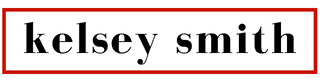

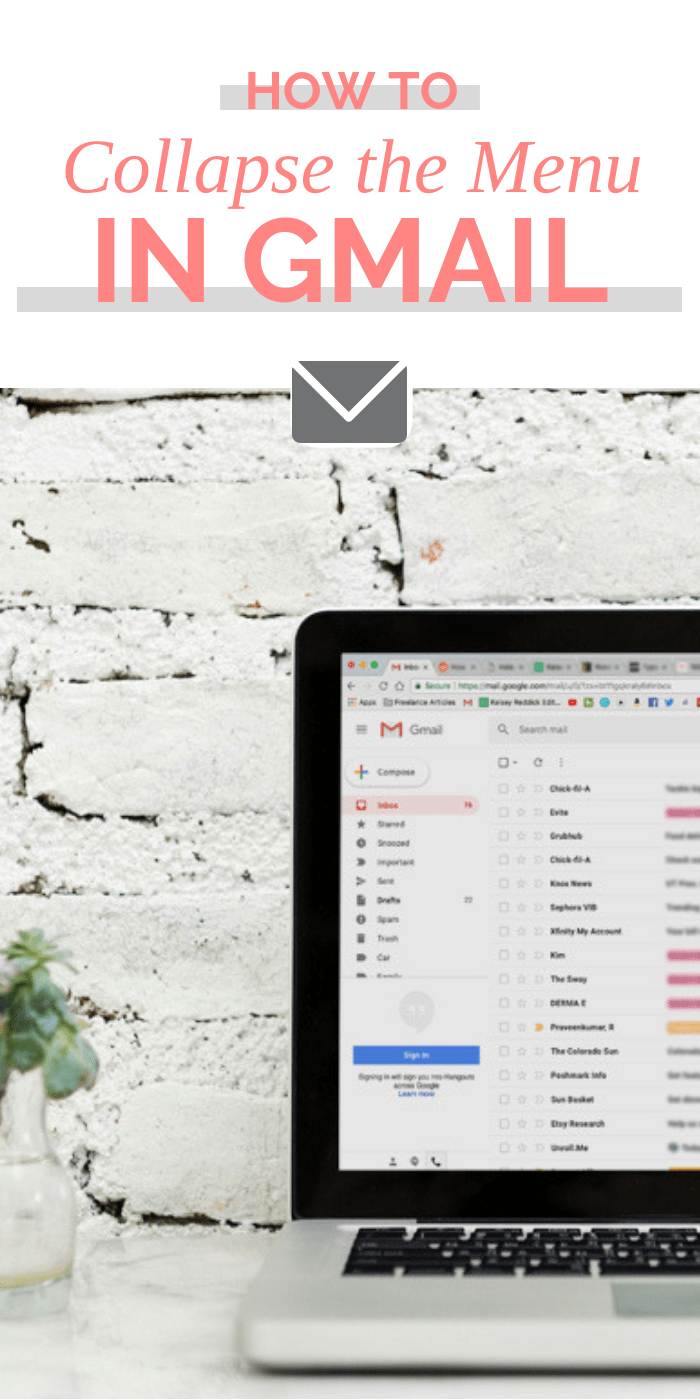
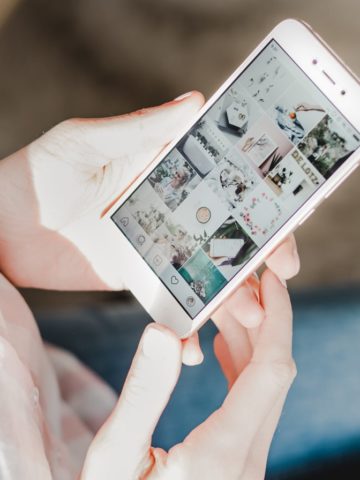



james Hastings says
how do I find the contact list pull down menu
Kelsey Smith says
Look at the icons running vertically down the right side of the screen. There should be one for Google Calendar, Keep, Tasks, and Contacts.
J Disher says
Thank you, thank you, thank you so very much. I was driving me nuts
Melissa says
Thankyou
Sam says
It's probably been at least a week since the Main Menu collapsed. I could get it back by hovering over the icons, but only until I left. I couldn't figure out how to get it back permanently. I finally got frustrated enough to Google for help. Then I found you! Thank goodness!!! Now I am a happy camper again. Thank you, thank you, thank you. Amazing how simple some things are once you know the answer.
Magnus says
Thank you. Very helpful
Maren says
Thank you so much for this very clear and amusing response to my question! I am 74 years old and can't tell you what a relief it is to find help like this!
Kelsey Smith says
You are very welcome Maren, I am happy to help.
Alison says
Thank you so much for posting this. I hate the collapsing menu, and hoped it wasn't permanent. So incredibly helpful - thank you again.
josh says
thank you this is so unintuitive
Patricia says
Thank you for this tip 🙂
Matty Dare says
Thanks for the 'fix' - it baffled me that much I had to Google it and this post came up.
Lisa says
Thank you!!!!!!!!
That's all.
CBarry says
Well, that was easy! Thanks so much, you made my day 🙂
Veronika says
Oh, thank you! I clicked on the Menu by mistake and the panel collapsed. I am so grateful for your advice, I could not stand if it would collaps again and again! The motions on site make me restless and irritable. Also, I don't understand the poetics of icons, it's not memorable, regardless of the graphics. Old systems and software were the best. Does someone remember the colour marking in old Mac systems? On the whole line? Organized, well visible even from the distance, without the necessity of trying to assign the correct colour label to the particular name of the item… It seems not probably every, but many changes to the new are to worse…
Ivan Kinsman says
Good advice. It's a bug in Google in my opinion.
Sami says
4 years later and this is still providing relief of stress and some well needed comfort and calm. Thank you!!
Kelsey Smith says
Happy to bring peace to the world!
David says
Thanks
Peter says
Thanks for taking time to post useful tips
Zoe says
Thank you! I feel so much better now 🙂
neilB says
SO helpful, that’s been frustrating me, I thought I must have inadvertently clicked something. Or used a keystroke that had collapsed it.
Meike says
hahahahaha so simple yet I was not able to figure it out myself. Thanks for this post! The collapsing sidebar was driving me insane 😀
Roma says
Thanks so much! That collapsing menu was annoying until I finally decided to do a search and your site came up with the simple solution! Simple once you know it! Thanks again!
me says
THANK YOU
Lorraine Bell says
Thank you so much!!! This has been driving me crazy for the last few weeks 🙂
Dorji says
Thank you. It was adding to my covid stress.
Hope some people in Google would do something better to justify their salary
HA HA HA
Rob says
Thank you!!! The collapsing label panel was so irratating! Thank you for saving my sanity!
Heidi F says
THANK YOU! I goofed somehow and did the fatal disappearing-click-trick. The way the skinny menu kept animating to slide out when I hovered over it was maddeningly distracting. Productivity happiness and stable chonky menu now restored!
Isabelle says
oooh that tip made my day! I was getting mad that I had activated that option my accident. Thanks a million!
Kelsey Smith says
I'm here for you!
Forester says
Wonderful! Thanks that solved my issue.
Happy new 2022
Abbie says
Dear kelsey, you say: When you unhide the menu, it will always display the sidebar by default. I clicked on the hamburger and am on Main menu. So I have it unhid but the whole side bar is covered up by Meet window. I can only see Inbox, Starred, Snoozed and then the rest of the side bar is covered by this Meet window in front of it. When I try the scroll thing to go down, it goes too fast. So I can't see Drafts or Sent and I need to get into these. What do I need to do? Thank you. Abbie
Kelsey Smith says
There is a horizontal line right above the Meet section, you can click and drag that down to reveal more of your folders.
John Alden says
Ah if only that were true (vertical line). Yes, I have the 3 bar (menu) at the top left, and yes when I click it it narrows and widens the list however the list only contains system mailbox folders, none of my mail folders. There is NO vertical bar at the right of the list because the list is so short. Clicking 'More' just shows a few more system lists such as starred, important, chats etc etc. I cannot see my created folders. Reloading Gmail returns the list to normal but it's not long before the list is abbreviated once more. I cannot figure out what I do that causes my folders to be removed from the list. Any ideas would be appreciated. John.
Kelsey Smith says
That is strange. Try going to Settings then click on Labels and see if any of your Labels are set to Hide. You might also try accessing your inbox in another browser to determine if it's a browser-specific issue (possibly caused by a plug-in).
Lawrence says
Awesome Kelsey, thanks so much for this well explained and quick fix to a silly Google option that nobody ever wanted! But I digress.
Kelsey Smith says
Happy to help Lawrence!
Some French Guy says
Merci !
Kelsey Smith says
De rien
Matt Breslow says
This just became my favorite blog post of all-time! Thanks for posting and saving me much aggravation.
Kelsey Smith says
I am honored.
Kanchana Kodituwakku says
Thank you SO MUCH! The collapsing bar was irritating me beyond belief and I've been putting weird search strings into Google trying to figure out a workaround. Couldn't believe it was so easy. Thank you again!
Dawn says
Big help! I never thought that it was that easy. It's been annoying me for days. I must have clicked the hamburger button accidentally.
TINA says
NOW I CANT LIVE WITHOUT YOU!!!
Kelsey Smith says
😆 happy to help!
solid aim says
Thanks Kelsey, it helped.
Julie says
Thank you! I could not figure this out for the life of me. Such an easy fix too!
walt.barbier says
You just saved another person from the insane asylum! Thank you!
Pete says
Thank you! This was driving me crazy.
Yvette van Antwerpen says
Thanks Kelsey. Very useful.
Annette says
Thank you so much, it was driving me crazy!
Nicolas says
Thank you so much. It was so annoying
Celine Rose says
Thank you AGAIN! I fixed my sidebar by way of your instructions here I am, today...a few months later and my sidebar collapsed again! I found your advise and I'm good to go! You saved me so much frustration for a second time. I love smart people who dumb stuff down for those of us who are technically challenged!
Kelsey Smith says
Hey Celine, I'm happy I could help out (twice!)
Bia says
Oh my god, thank you SO much. It had been stressing me out for the past weeks. Lots of love to u, have a nice week
Kelsey Smith says
You have a great week, too!
Steve says
Thank you!! so simple - so frustrating lol
KBorland says
OMG Thank you! I just noticed this happening on my personal computer (which is newer) and was driving me nuts. Today on my work computer it did it as well. ENOUGH. Thank you for the tip!
Kelsey Smith says
Happy to help!
GK says
Thank you so much!!!! That collapsing side bar was driving me insane!
Nat says
Thanks so much! I hadn't even notice that Main Menu icon.
Mag says
Very nice! – you actually answered the question in the title of your post. But why write a whole article about it when one short sentence would have sufficed?
Kelsey Smith says
Hi Mag. Considering the other comments left on this article, I think many readers have found value beyond the headline. Thanks for stopping by.
Shivani Bhatt says
Hi Kelsey,
Thank you for this. I was going crazy trying to keep my sanity.
You are my hero for this month!
Shivani
Kelsey Smith says
You're very welcome. I am happy to help.
mike kauffman says
Also... Hamburger Menu? These are generally actual menus with multiple options. I'm not sure which is dumber, the "feature" of disappearing menus, or the fact that they used an inappropriate and unintuitive method to fix their shoddy work.
mike kauffman says
Thank you! It is sad that I had to google this. Sad for me and even sadder for the dev team that made such a stupid feature. It really sucks even if they insisted that some people want this, they failed to make the method for disabling it apparent. They are usually better at making things intuitive. F- on this, gmail team!
Anni says
THANK YOU so much. It was driving me insane. I knew I accidentally clicked on something one day and the darn thing collapsed, but I couldn't figure out what it was. A Google search and bam! There you were. Thank you, thank you. Sanity restored!